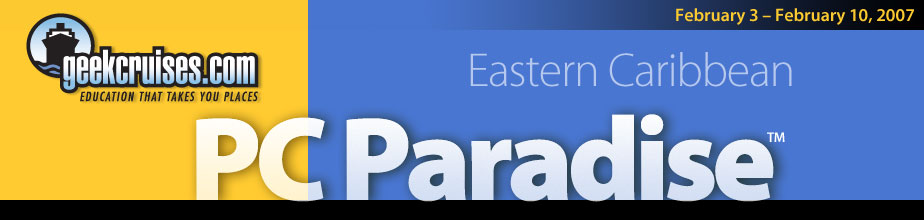Vista Security 102 (90 minutes)
Speaker: Leo Laporte
Microsoft has significantly improved security with Windows Vista, but there are still ways for hackers to attack you and your data. In this 90-minute class we'll learn about the new Vista security model, User Account Control, the improved Windows firewall, Windows Service Hardening, and Network Access Protection. We'll see what's new in Internet Explorer 7, and learn how hackers are planning to attack this new, improved Windows. Can Windows ever be truly secure? Learn what you need to do to protect yourself and your network.
Who Needs Windows Vista? (90 minutes)
Speaker: Harry McCracken
Microsoft's new OS sports a fancy new user interface, dramatically better searching, handy “Gadgets,” and spruced-up tools for music and photos, among many enhancements. But what if you're happy with the PC you've got and don't want to spring for the upgrade? We'll tell you about absolutely free ways to give Windows XP much of Vista's functionality, and keep that old computer going strong.
Life in the Cross-Platform Lane (Mac OS X/Windows Symbiosis) (90 minutes)
Speaker: David Pogue
OK, now the Macintosh can run Windows, and millions of people have gotten used to running both Mac AND Windows. David Pogue is among them — in fact, he's written bestselling books on both operating systems. In this intriguing session, he'll show you how both Apple and Microsoft went about solving precisely the same problems — and how you can use this information to make your Macs and PCs talk to each other, how to make them share data, and how to make the switch from one platform to the other without going quietly mad.
20 Things You Didn't Know Word Could Do (90 minutes)
Speaker: David Pogue
Did you know about the secret "rand" command that fills your document with dummy text for formatting purposes? Have you mastered the art of Word macros, which can clean up Internet text formatting or make a document fit your department's style guide with one click? What about transferring your custom toolbars from your main machine to your laptop? New York Times columnist/Word maven David Pogue will take you on a guided tour of Word's darkest recesses. Torches provided.